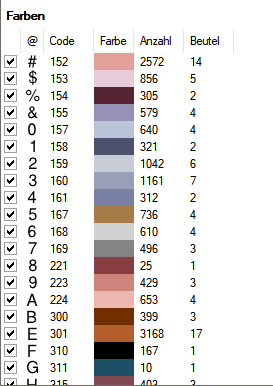Set your own symbols, regardless of color
Here I explain how you can define the symbols that should definitely appear in your template.
Create a new template (use any image, including the Blank.jpg from the Samples folder)..
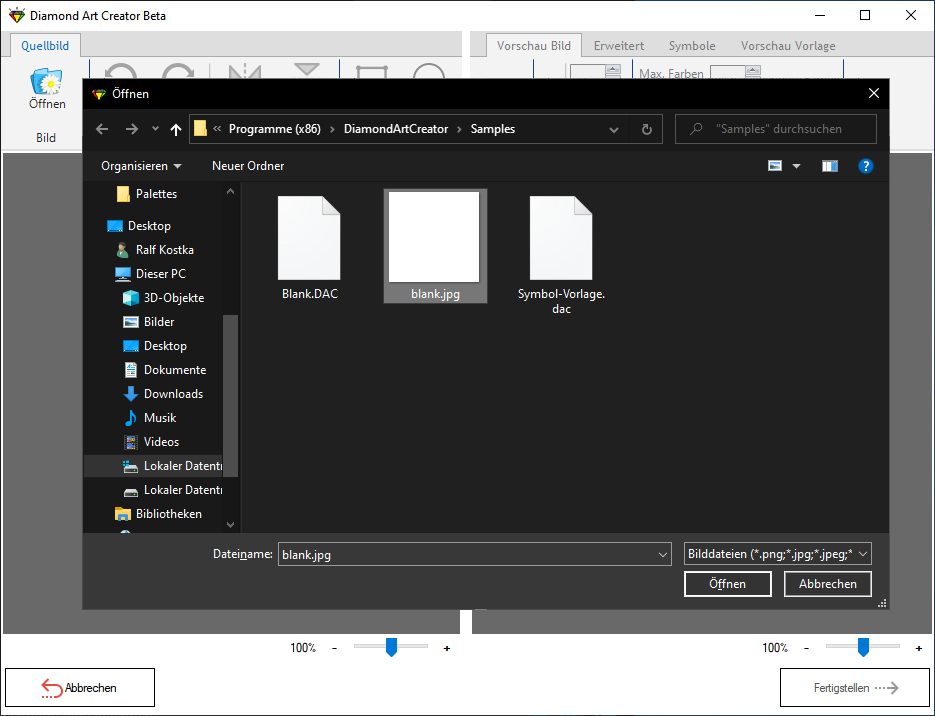
As with any template, you can select the symbols to be used in your template in the symbol window. Select all symbols here that should generally appear in your templates. Orientate yourself on the number of colors with which you usually create your templates! It doesn’t matter if it says “10 out of 10 symbols selected”. It can also say “177 of 15 symbols selected” 🙂
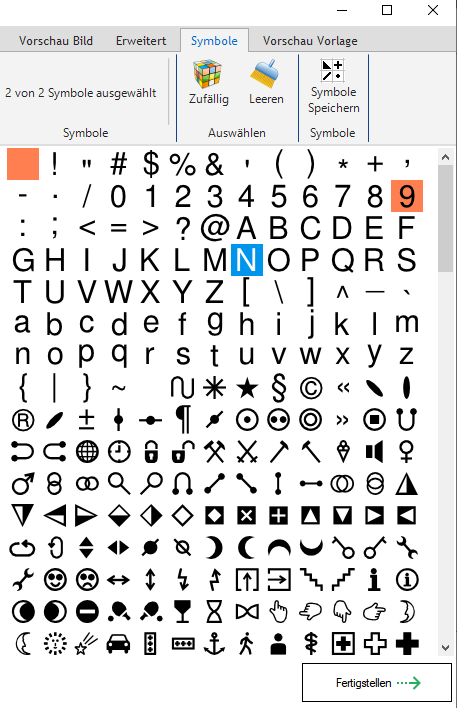
Once you have selected all symbols, click on the “Save symbols” button at the top.
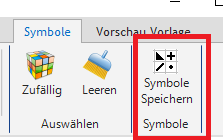
Now go back to the DAC home page and load an already created template or create a new one.
Don’t worry about the symbols this time. You no longer have to choose your own symbols here.
Once you have created the template, click on the “Load” button in the “Custom symbols” section in the “Colors” tab.

Now the symbols that you specified in the previous steps will be loaded. Symbols are awarded regardless of suit, but always starting at DMC 150 and increasing.
In my example, the DMC has the symbol #. If DMC 150 were to appear first, this DMC would have the symbol #.
So, you now have your desired symbols in every template you create in the future.
Note, however: If you have selected fewer symbols in the previous steps than appear in a created template, symbols will still be automatically selected for all colors for which no symbol is available!
THAT’S ALL🙂